|
|
Imagine for a moment that you're right in front of a picturesque scenery that is simply begging to be photographed. You compose the scenery in your LCD or viewfinder, only to realize that just a portion of the scenery can be captured.
Unless you have a digital camera with a wide-angle lens with you, your best bet is to take several shots from left to right or top to bottom.
Fast forward to the present. Take a look at your photo albums. Have you photographed sceneries or views that are too wide or too big to fit into one photo? You probably photographed them from different angles, with the hope of piecing them together in your mind later on as you view your digital photos.
Actually, there is a process that will help you relive the beauty and grandeur of your digital photos by letting you see the whole picture once more. And this process is called merging digital photos. Or call it stitching digital photos.
Basically, they're the same. The end result is putting together two or more digital photos and combining them into one long or big picture.
For our example, we're merging digital photos taken separately because the entire landscape couldn't fit into my digital camera's viewfinder.
Let's try combining these two photos using Adobe Photoshop Elements.

- From the File menu, select Create Photomerge
- Click the Browse button and select the digital photos you want to merge.Tip: Hold down the ctrl button while you click two or more files.
- Once you click Open, the digital photos are automatically combined.
- Select perspective if the overlapping parts are angled differently. Check Advanced Blending to adjust the differences in exposure.
Note: If the overlapping parts can't be determined, you have the option of manually combining the digital photos.
Here's a screen shot of the process:
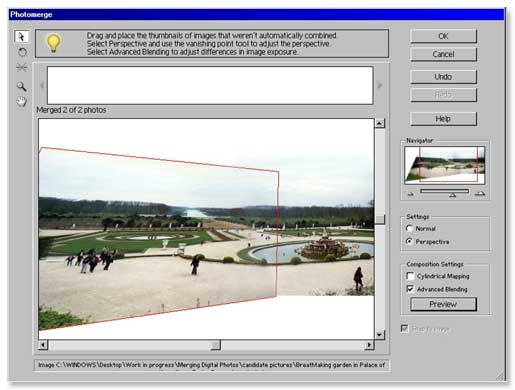
Next, click ok to return to the main window. To clean up the newly merged digital photo a bit, crop the edges. Here's the finished photo:

So, next time you feel your digital camera's not up to capturing that wide panoramic scenery, don't worry. Just take lots of pictures from different angles, from left to right or top to bottom. Because now you know that merging digital photos is simple to do. And it will help you cherish your photographed scenery the way you originally saw it.
Return from Merging Digital Photos to the Home Page