|
|
You'll need a software, called an image editor, to sharpen your blurry digital photos.
So how can an image editor help fix blurry digital photos?
Most image editors correct blurry photos by increasing the contrast between pixels. And depending on the image editor you use, here are some of the sharpen features you can choose from:
1. Sharpen filter. Most image editors have this feature. This filter is used to fix blurry digital photos by increasing the contrast of adjacent pixels.
Here's an example...

Original out-of-focus Fixed using Applied sharpen
blurry photo sharpen filter filter twice
The left-most image is blurry because it is out-of-focus. When you click the sharpen filter once, the photo becomes sharper as seen in the middle photo. But don't overdo the sharpen filter or else your edited photo will become grainy or pixelated like the third photo. It was sharpened twice.
2. Sharpen Edges or Unsharp mask. Use Sharpen Edges if you want to sharpen just the edges in your photo while retaining the smoothness of the rest. If you want more professional correction, you might want to use Unsharp Mask instead by entering the amount, radius, and threshold.
Take a look at these pictures:

Fixed using Applied sharpen edges Unsharp mask
sharpen edges twice
The photo on the left was sharpened using sharpen edges. Notice that only the edges are sharpened while the pixels inside are still the same. But look at the middle photo, similar to the sharpen filter, when you overdo the sharpen edges, digital noise is introduced. In this case, bright halos appear at the edges of the photo.
As for the unsharp mask, when it's applied correctly, it sharpens like the sharpen edges filter. Otherwise, it can look like an over application of the sharpen filter.
What if you just want to sharpen selected areas of your photo? Next...
3. Manually sharpening selected areas. If you want to sharpen selected objects or features in your photo, click on the sharpen icon and while holding down your left mouse button, move it back and forth over the object you want to sharpen.
Take a look at the menu and toolbars of your image editor to see which of these sharpen filters are supported.
Also, many image editors have a slider or a text box where you can enter the amount of sharpness you want. If there is no slider or text box for manual adjustment, you can click the sharpen filter repeatedly until you are satisfied with the sharpness of your digital photos.
Here's a tip before you use the different sharpen tools to fix blurry digital photos: enhance your digital photos first, and then sharpen. Increasing the color contrast makes your digital photos appear sharper.
But keep in mind that the above sharpening methods are only applicable if your digital photos are slightly blurred. What if you want to fix blurry digital photos that are beyond your image editor's capabilities? Then you might want to use a software that is especially designed to fix blurry digital photos such as Focus Magic.
Are you getting impatient with hard to fix blurry digital photos? Don't be.
If you'll inspect your blurry photos, chances are most of them fall under out-of-focus blur or motion blur. Unfortunately, the blurrier they are, the harder they are to fix using image editors. If you have these kinds of photos, don't delete them yet! There's still hope that you can fix them using Focus Magic.
Focus Magic is designed to fix out-of-focus blur and motion blur. It can also be used to increase resolution, to remove digital noise by despeckling, and for forensics purposes.
Here's an example of a blurry digital photo affected by motion blur.
 |  |
I tried sharpening the original photo using the different sharpen methods but it became grainy and digital noise appeared. Even the widely used Unsharp Mask filter couldn't correct the motion blur. Only Focus Magic achieved a more realistic fix.
Here's what the Focus Magic plug-in looks like:
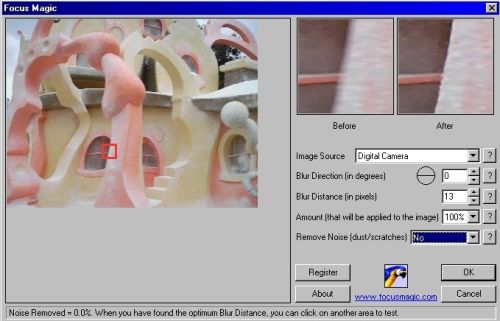
As you can see, a small part of the picture is focused and as you change the blur direction and distance, you see the preview of what your picture will look like afterwards.
Focus Magic actually explains a formula that more accurately computes the blur factors. But if you'd rather not go over tangents and formulas, then try sharpening your photos by trial and error instead. Just enter a value in the blur distance textbox then adjust accordingly. Do the same thing with the other fields.
Then once you're satisfied with the preview, click Ok then wait while your digital photo is rendered and sharpened.
Focus Magic is a very useful software in correcting blurry digital photos without adding background noise. If you want to try it out, download a free trial at http://www.focusmagic.com/. Of course, no software can go back in time to put the missing details in a photo. While there are software to help fix blurry digital photos, taking sharp photos as much as possible will lessen the time it takes you to fix blurry ones.
What are the causes of blurry digital photos in the first place?
Some of the usual causes of blurry digital photos include:
- Camera shake (the most common)
- Incorrect focus
- Motion or your subject's movements
- Either too much light or insufficient light
- Low digital photo resolution
The good news is that digital cameras are getting more high tech nowadays, and some include image stabilization features that are designed to minimize blurry photos.
Here are some points to remember to avoid taking blurry digital photos:
1. Avoid Camera Shake
Keep your hands really steady while holding the camera. Keep your arms and elbows close to your body. Then gently press the shutter. Don't jab it with your finger.
Or better yet, use a tripod. If you don't have a tripod with you, try alternatives like tables or other safe and flat surfaces.
You have to be especially careful with camera shake when using your camera's zoom or the macro mode. A very slight shake can result in blurry pictures in these two modes.
2. Lock the focus.
Digital cameras usually lock the object at the center of your viewfinder or LCD into focus. It assumes that object is your subject. That is why if your subject is not at the center of your photo, you have to manually lock its focus by first positioning your subject at the center then pressing the shutter halfway.
Next, while still pressing the shutter halfway, recompose the picture so that your subject is away from the middle of your picture. Then press the shutter all the way down to take the photo.
Also, make sure that you are not too close to the subject. Taking close up shots? If so, then you might want to set your camera to the macro mode. This allows you to take sharp photos even if your camera is only a few inches away from your subject.
3. Use a fast shutter speed.
If your subject is moving and if you can manually adjust the shutter speed, then go for a fast shutter speed. A slow shutter speed captures the motion of your moving subject in a blur.
4. Proper lighting or exposure
Both too much light and too little light are not conducive to taking digital photos. When there's too much light, your photo becomes washed out. While if there's too little light, the photo becomes dimmed and some parts can't be seen.
Try to use flash as much as possible. It illuminates your subjects so they are not hidden in shadows. And don't forget to use the night mode of your camera when you're shooting at night.
5. Use the highest resolution your camera is capable of.
If your camera can shoot at 3.2 megapixels or above, and you're not concerned with storage space, then by all means do so. This way you capture as much details within your photos as possible. You can always adjust the size of your digital photos later on. Plus you have the option of printing sharp photos at different sizes.
But if you're concerned with the storage space and you're sure you'll be using your digital photos only for sharing online or email, then 2.2 megapixels will be just fine.
With that said...
Sometimes, it's difficult to find the perfect timing and lighting for taking photos. Sometimes you want to take shots of moving objects or you're in a moving vehicle or you just couldn't avoid that camera shake.
If you find yourself at these less than perfect situations, take the shots anyway. The shots you don't take are lost for good. But if they come out blurry, at least it is still possible for you to fix your blurry digital photos using modern technology.
And the more you practice, the better you get. Soon you'll be spending less time indoors trying to fix blurry digital photos and more time outdoors capturing more of life's colorful moments.
Return from Fix Blurry Digital Photos to the Home Page